Update on October 27, 2021: The beam status is also available on Android devices! Search for “ALS Beam Status” in the Google Play Store.
Ed Rim, ALS accelerator and floor operator, has written an app for you to access the ALS beam status from your iOS device (iPhones and iPads). To download:
| 1. Go to software.lbl.gov and log in with your LDAP ID. Don’t have an LDAP ID? Email alsuser@lbl.gov and request a key for the Beam Status app. | 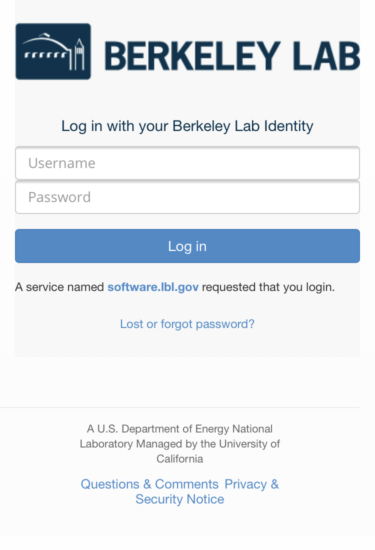 |
| 2. Click on IT Supported Downloads in the left sidebar. | 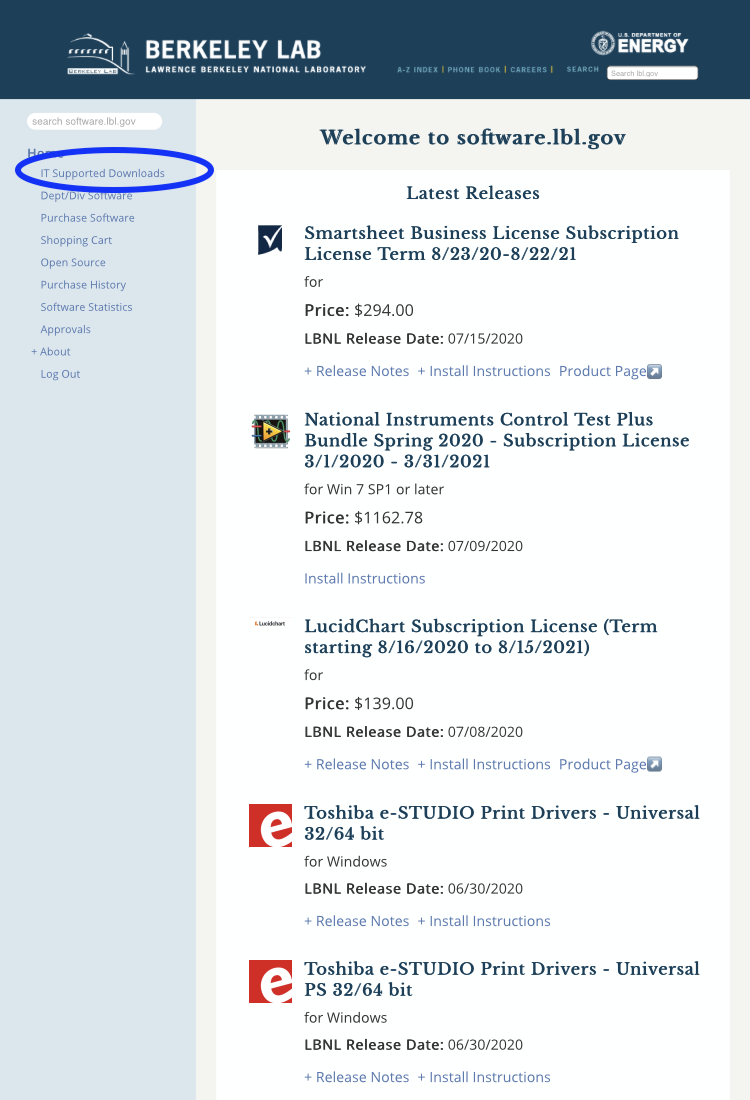 |
| 3. Click on LBL ALS Beam Status. | 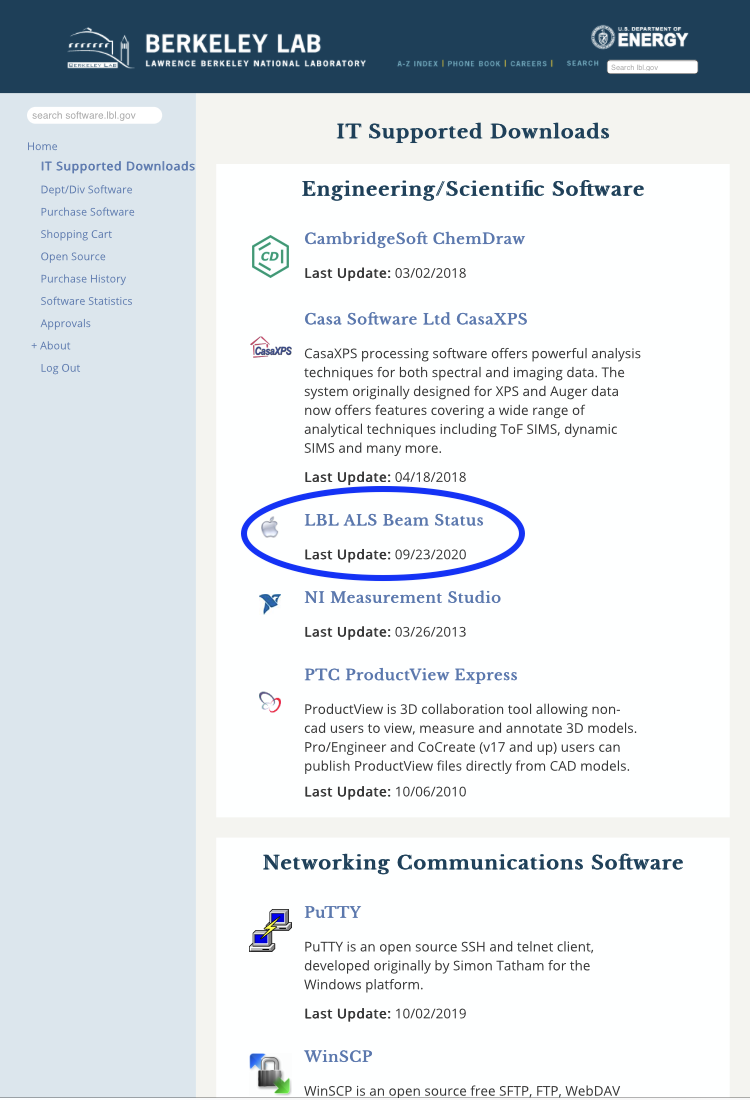 |
| 4. Click on the radio button to the left of the Apple icon and then click Add to Cart. | 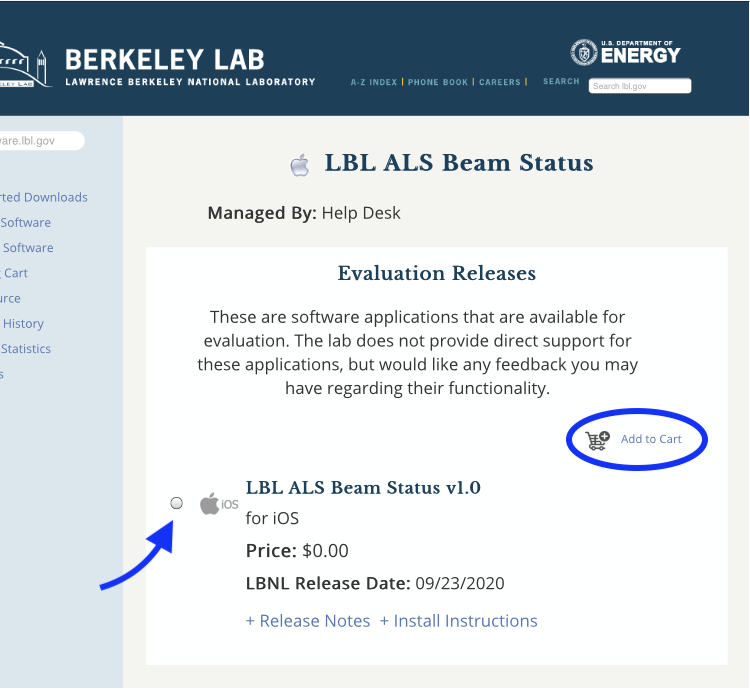 |
| 5. Click the checkbox next to Non-DOE Computer, type any number into the Look up the DOE number field, and click Submit Purchase. | 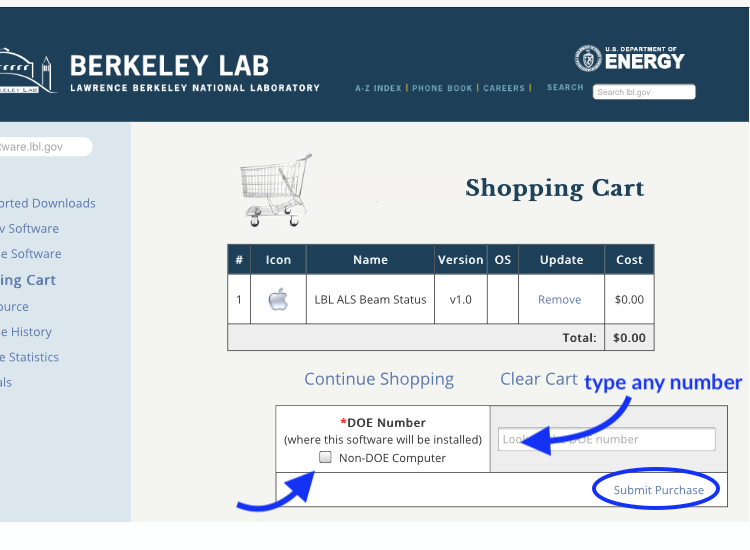 |
| 6. In your purchase history, copy the License Key to your clipboard. Expand the Install Instructions and click on the iTunes link. If prompted, enter your Apple ID password. | 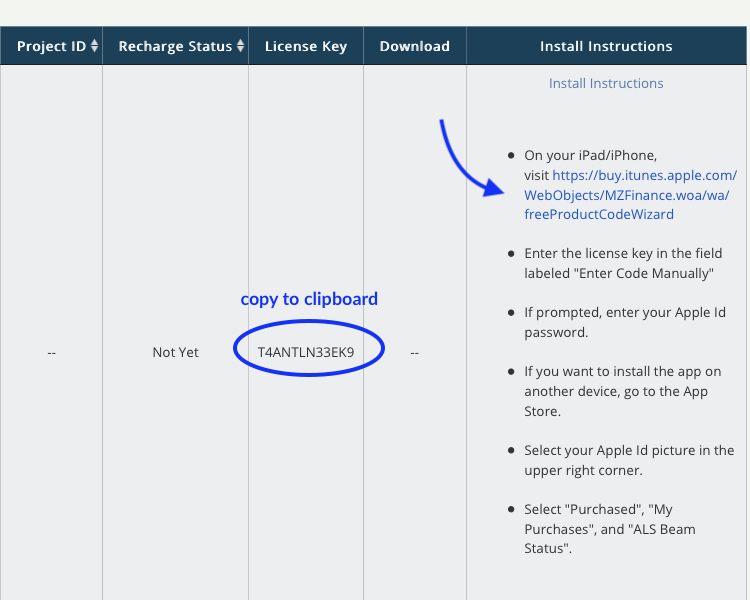 |
| 7. When the App Store screen pops up, click Enter Code Manually and paste the License Key from software.lbl.gov | 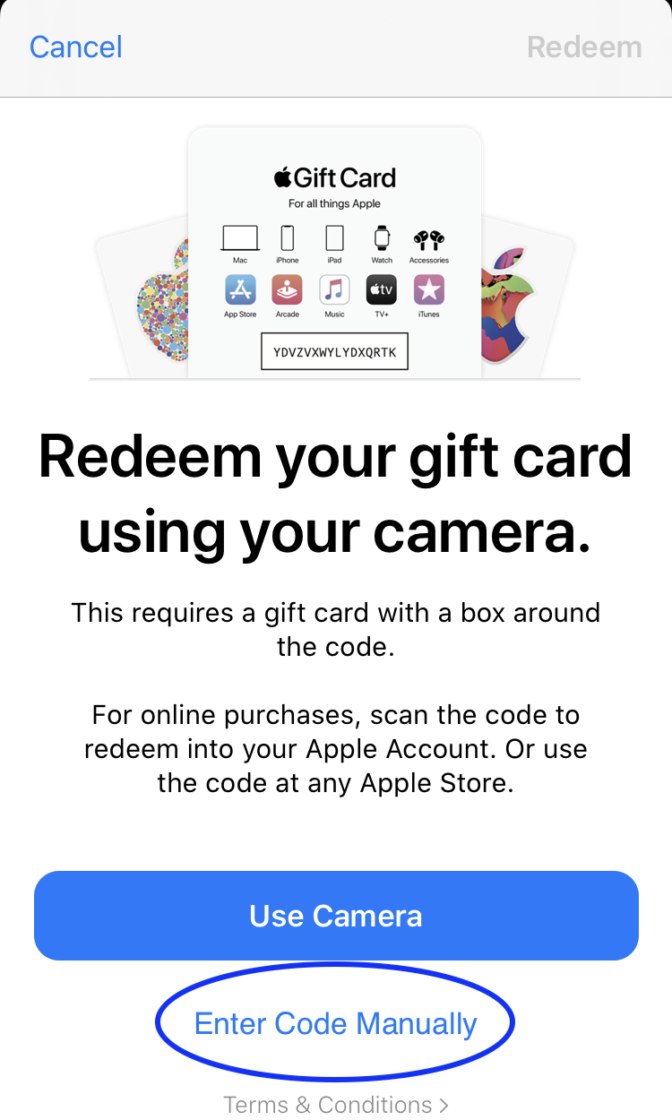 |
| 8. When the store indicates that you have successfully redeemed your code, click Done. | 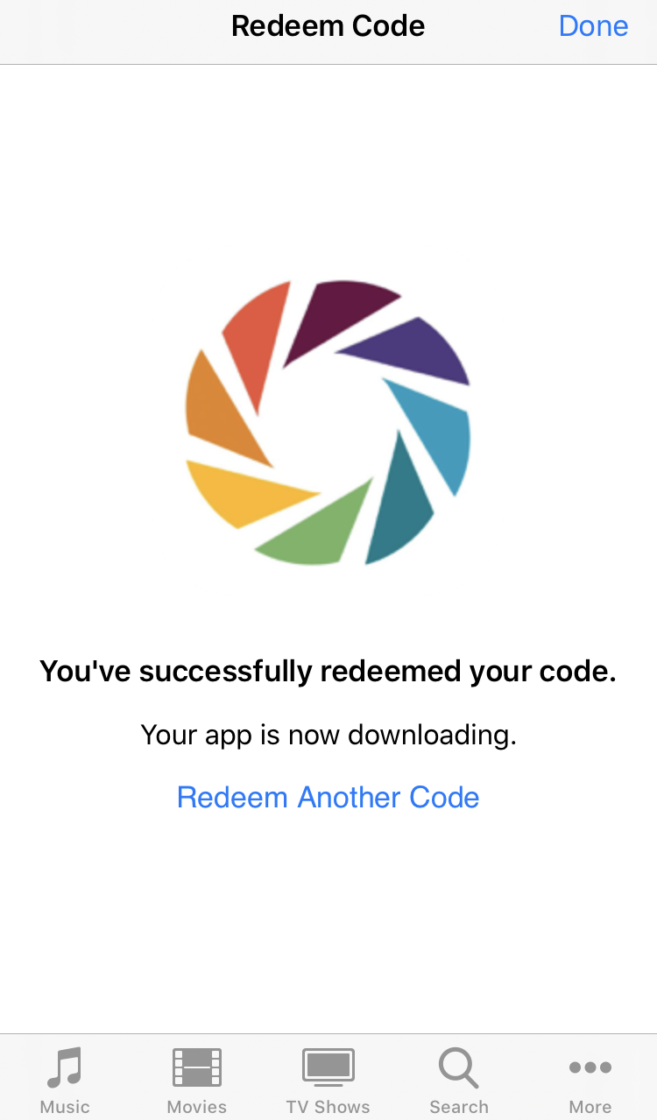 |
| 9. The Beam Status app should now appear on your iPhone or iPad’s home screen. |  |
| 10. Click on the icon to open the Beam Status app. | 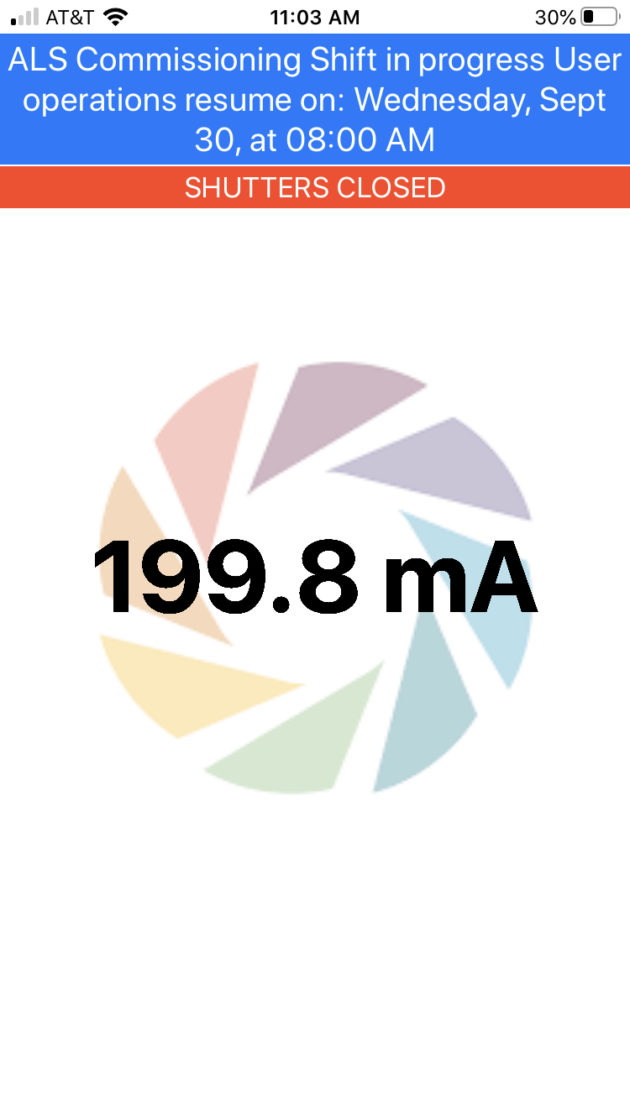 |